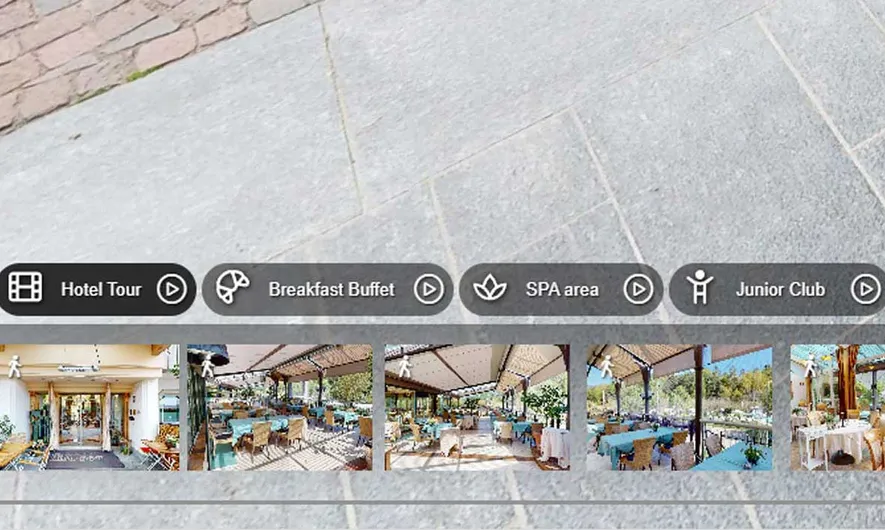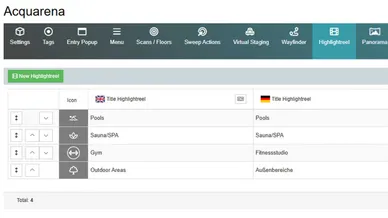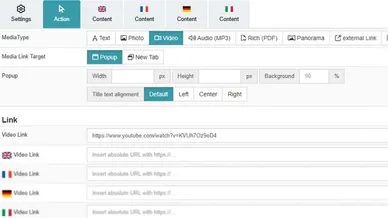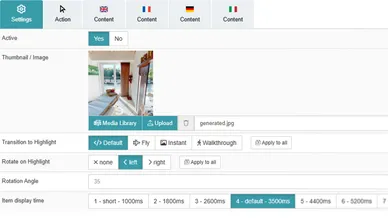Take your Guided Tours to the next level!
MPskin allows you to create as many highlightreels as you like—for example, to showcase different areas of a space.
Incorporate different media types such as videos, PDFs, or external links to make your guided tours even more engaging.